Removable storage devices such as SD cards are commonly used in digital cameras, tablets, and phones. Occasionally, formatting may be necessary due to factors like low space or device compatibility. It’s crucial to back up your SD card’s files before initiating the formatting process to avoid losing important data. The guide below outlines how to format an SD card on Mac, Windows, Android, and cameras. This method is applicable to various SD card types, including microSD, MiniSD, and SDHC cards.
Key Formatting Formats:
- FAT32: Widely compatible on Windows and Mac but has a 32 GB storage limit.
- exFAT: Compatible with both Windows and Mac, without a storage limit.
- HFS+: Exclusive to Mac, also known as Mac OS Extended or HFS Extended.
- APFS: Proprietary file system for macOS, iOS, tvOS, and watchOS, optimized for solid-state drives.
- NTFS: Default Windows format, only compatible with Windows.
For SD cards, it is recommended to choose FAT32 or exFAT formats for compatibility with different devices. Choose exFAT if larger file support is required.
How to Format SD Card on Mac
- Connect the SD card to your Mac using an SD card adapter.
- Copy all files to your Mac’s hard drive for backup.
- Open Disk Utility and select the SD card.
- Navigate to the “Erase” tab, name your SD card, and choose the desired format.
- Click “Erase” and confirm any prompts.
How to Format SD Card on Windows
- Connect the SD card to your Windows computer using an SD card adapter.
- Back up data if needed.
- Open Computer, My Computer, or This PC.
- Right-click the SD card and choose “Format.”
- Select the file system and enable Quick Format.
- Click “Start” and confirm by clicking “OK.”
How to Format SD Card on Android
- Open the Settings app on your Android phone.
- Scroll down to find and tap on “Storage.”
- Locate your SD card options at the bottom of the Storage list.
- Choose “Erase SD card” or “Format SD card.”
- Confirm by pressing the respective button.
Formatting the SD card on Android won’t affect the internal storage.
How to Format SD Card on Camera
- Insert the SD card into your camera and turn it on.
- Find the “Format” option in Menu or Preferences.
- Select “Format” and wait for the process to complete.
Regardless of the chosen method, formatting the SD card deletes all data, so it’s crucial to back up data beforehand. If data loss occurs without a backup, recovery tools like Cisdem Data Recovery for Mac and Windows can be considered.




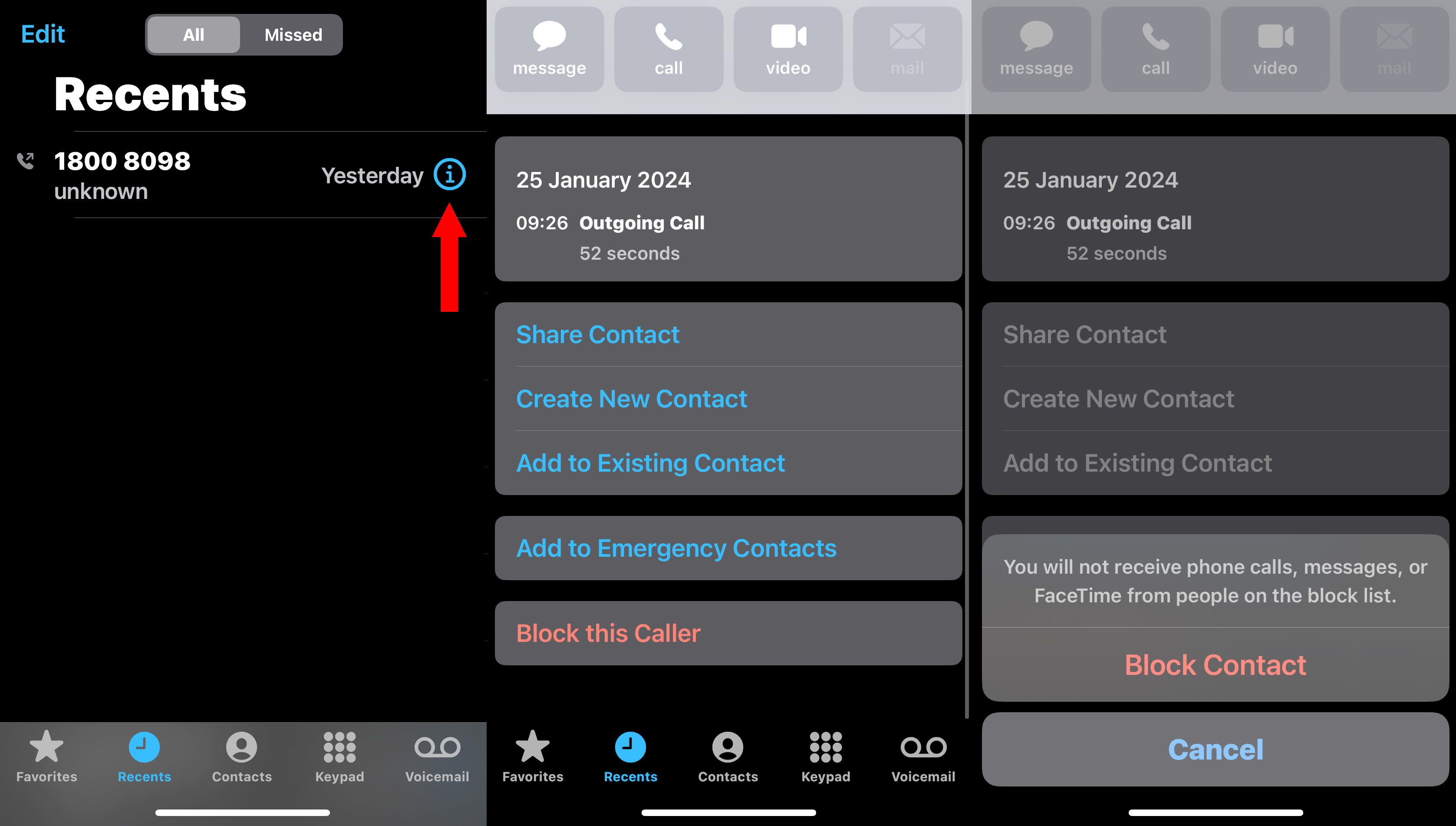



No comments:
Post a Comment