Creating a slideshow of your favorite photos is a great way to relive memories or share moments with friends and family. If you own an iPhone or iPad, the built-in Photos app offers a simple and convenient way to craft engaging slideshows. In this guide, we’ll walk you through the steps to create a slideshow effortlessly.
Step-by-Step Guide:
1. Open the Photos App:
- Unlock your iPhone or iPad and locate the Photos app on your home screen.
- Tap to open the app.
2. Select Photos for the Slideshow:
- Navigate to the “Albums” or “Photos” tab within the app.
- Choose the specific album or individual photos you want to include in the slideshow.
3. Select “Slideshow”:
- In the share menu, locate and tap on the “Slideshow” option.
- This action will automatically initiate the slideshow with the selected photos.
4. Customize Slideshow Settings (Optional):
- You can customize the slideshow settings by tapping on the screen during the slideshow.
- Options may include changing the slideshow theme, adjusting the speed, and choosing background music.
5. Save or Share the Slideshow:
- After enjoying the slideshow, you have the option to save it to your device or share it with others.
- Tap “Done” or the share icon again to access sharing options.
6. Save Video or Share via Messages, AirDrop, etc.:
- Choose “Save Video” to save the slideshow to your Camera Roll.
- Alternatively, use the share icon to send the slideshow via Messages, AirDrop, email, or other sharing options.
Additional Tips:
- Customizing Themes:
- Explore different slideshow themes by tapping on the screen during the slideshow and selecting the “Themes” icon.
- Adding Music (if available):
- If you want to add music to your slideshow, ensure that the selected theme supports music, and you have music available on your device.
- Editing Slideshow:
- You can edit the slideshow even after creating it. Open the slideshow in the Photos app, tap “Edit,” and make adjustments.
- Viewing Slideshow on Apple TV:
- If you have an Apple TV, you can mirror the slideshow on your TV for a larger viewing experience.
Creating a slideshow with the Photos app on your iPhone or iPad is a straightforward process, allowing you to quickly compile and share your cherished memories with others. Whether it’s a collection of travel photos or special moments with loved ones, the built-in features of the Photos app make the process enjoyable and user-friendly.

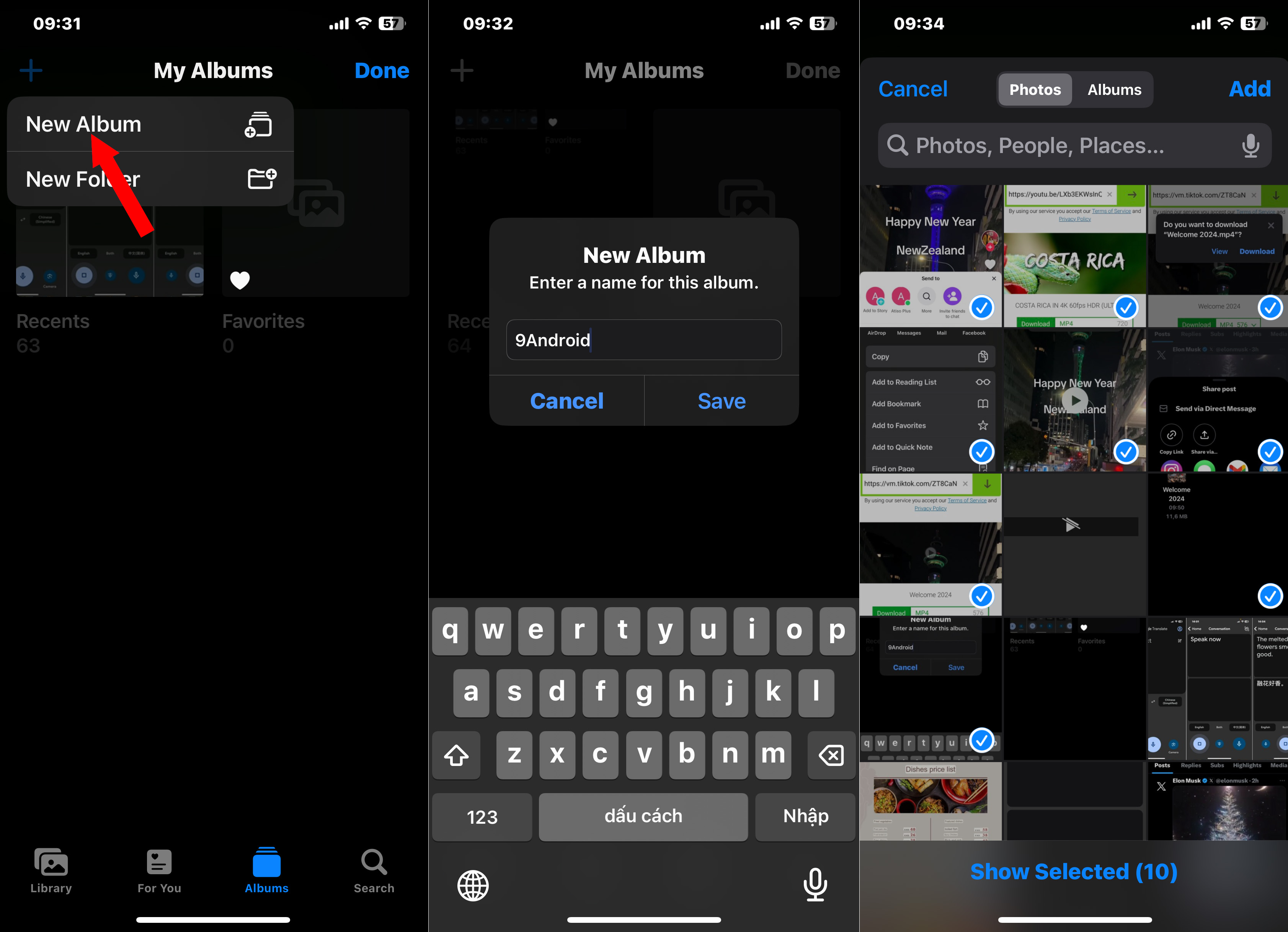

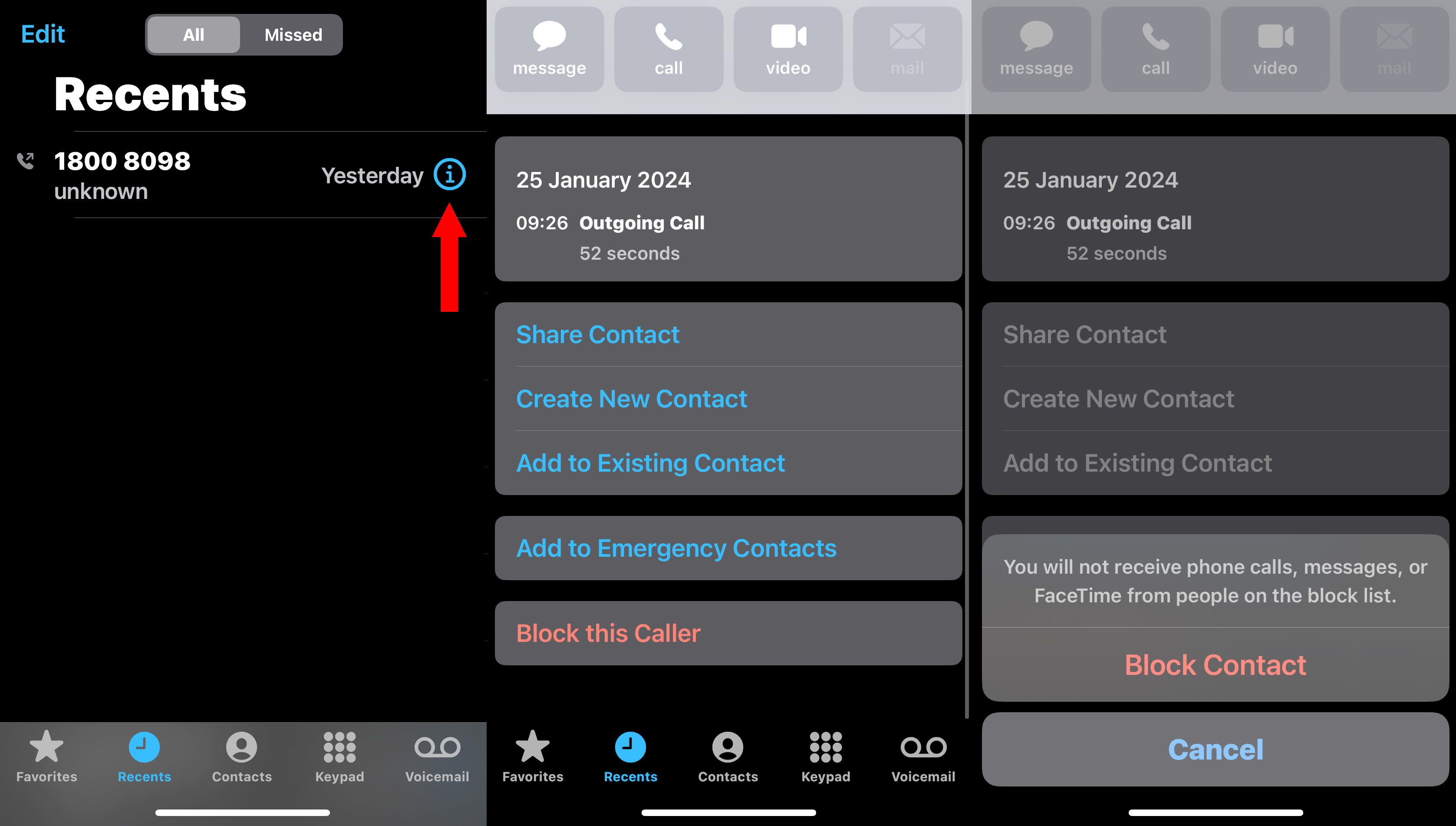



No comments:
Post a Comment